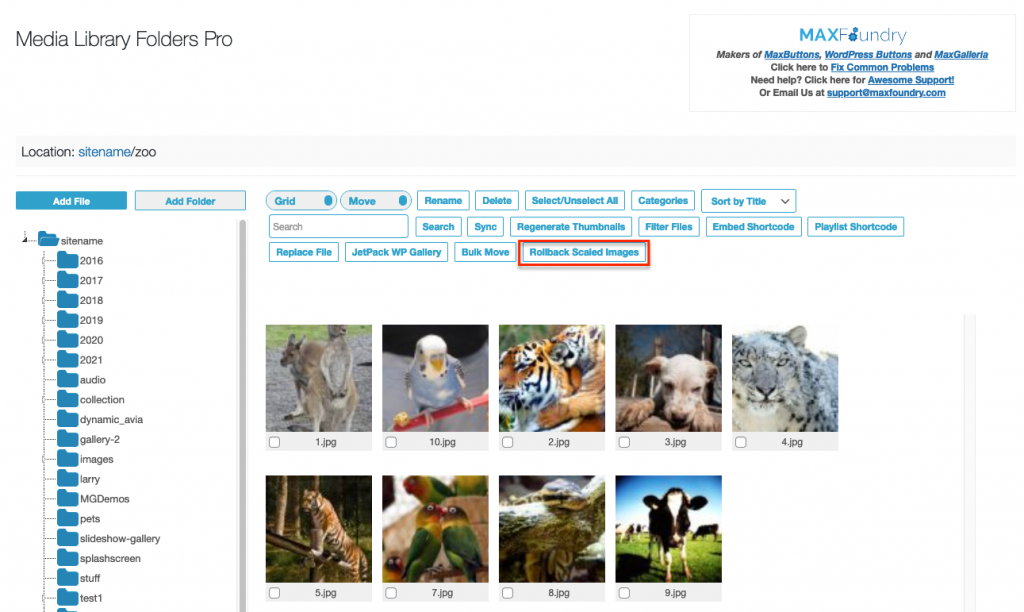Definitely a Great Time to Update!
Our dev team has been really hard at work these past few months and the first of our release updates is now out! This release includes several much-anticipated updates for Media Library Folders, Media Library Folders Pro and Media Library Folders Pro S3. So, let’s see what we’ve got!
Media Library Folders Pro S3 now Supports AWS Object Versioning
Do you often update or replace files and images on your AWS S3 bucket linked media library? Do you find it useful to keep copies of your previous files? Well, this release now enables MLFP to work with the object versioning feature of Amazon Web Services to accomplish this seamlessly.
If Media Library Folders Pro is used to replace the file function, S3 will save the previous version of the file which is necessary to retrieve the earlier version, which can be done via the AWS S3 console. Simply view the folder and turn on the “Show Versions” option to view all the previous versions of the files in the folder:
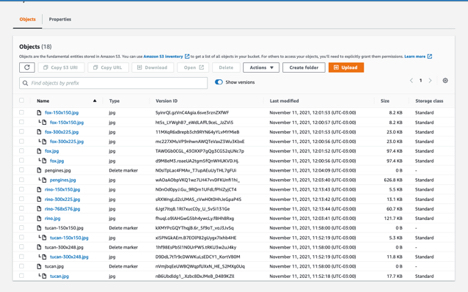
See https://aws.amazon.com/premiumsupport/knowledge-center/s3-undelete-configuration/ for more information.
Object Versioning can be turned on in a bucket’s property’s tab:
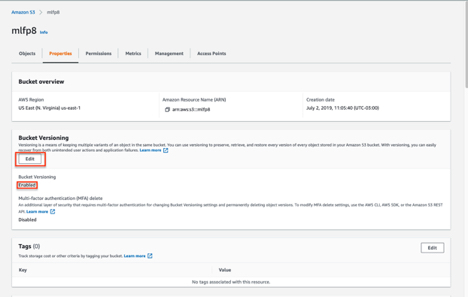
Media Library Folders Pro can now Rollback Scaled Images
Since WordPress 5.3, images with a width greater than 2560 pixels have been automatically scaled when uploaded to the media library which generates an image with a file name that ends in ‘-scaled’ but the original non scaled image remains in the same folder, but is not accessible.
With version 7.0.7 of Media Library Folders Pro, we’ve added a feature to roll back the creation of those scaled images. This new feature will remove the scaled image and replace it with the original, non-scaled image and then regenerate the image thumbnails.
To enable this feature, it has to be turned on in the Media Library Folders Pro Settings. Check both the ‘Disable large image scaling’ and ‘Enable scale image rollback’ options and then click “Update Settings.”
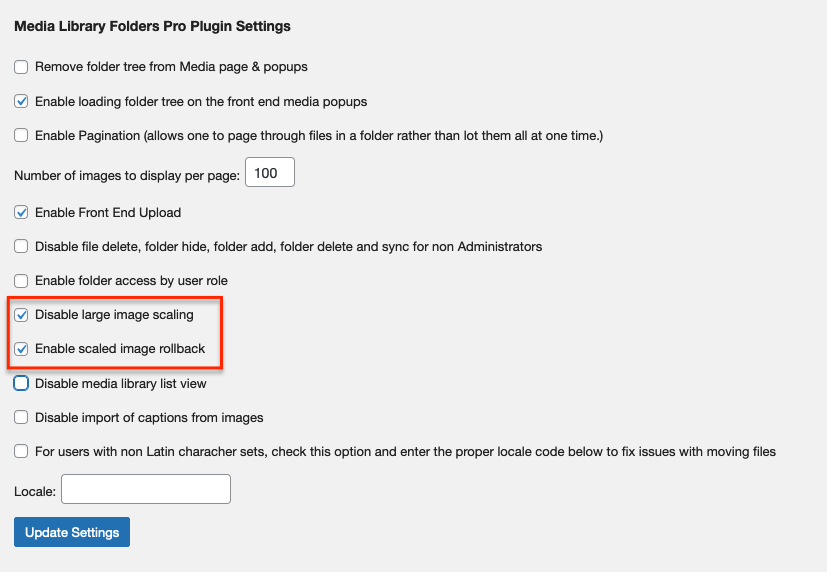
On the Media Library Folders Pro page, a Rollback Scaled Images button will now be visible.
Clicking the button will begin the process of searching for all the scaled images in the current folder and convert them back to non-scaled images. Each scaled image has to have its non-scaled image present in the folder for the rollback on that image to take place. Once completed there should not be any scaled images in that folder.
Handling Non-Readable Folders and Deleting Folders Containing Hidden Files – FIXED
In both Media Library Folders and Media Library Folders Pro an issue has been fixed to handle folders with no read permissions. This issue was causing the folder tree not to load when the media library included at least one folder with no read permissions.
A second issue that has been fixed was
The failure to delete an empty folder that contained any hidden files has also been fixed. Previously, it was necessary to manually delete these folders but now, both MLF and MLFP are able to detect and delete any hidden files when deleting a folder.