In the ever-evolving landscape of website design and content creation, AI image generation has emerged as a powerful tool, offering unprecedented creativity and efficiency. Recognizing this trend, Media Library Folders Pro introduces an innovative feature in version 8.1.7, allowing users to harness the potential of AI-generated images directly within their media library. This integration streamlines the creative process and enhances the visual appeal of websites.
Need some additional tips? Check out Top 10 Tips for Crafting Effective Prompts for AI Art Generation.
Let us guide you on how to use this new feature to transform your image library:
Empowering Users with OpenAI API Integration
Media Library Folders Pro 8.1.7 empowers users to leverage the potential of AI-generated images through seamless integration with the OpenAI API. This integration introduces a new realm of creative possibilities, enabling users to personalize their website content with AI-generated visuals that align with their brand identity and messaging.
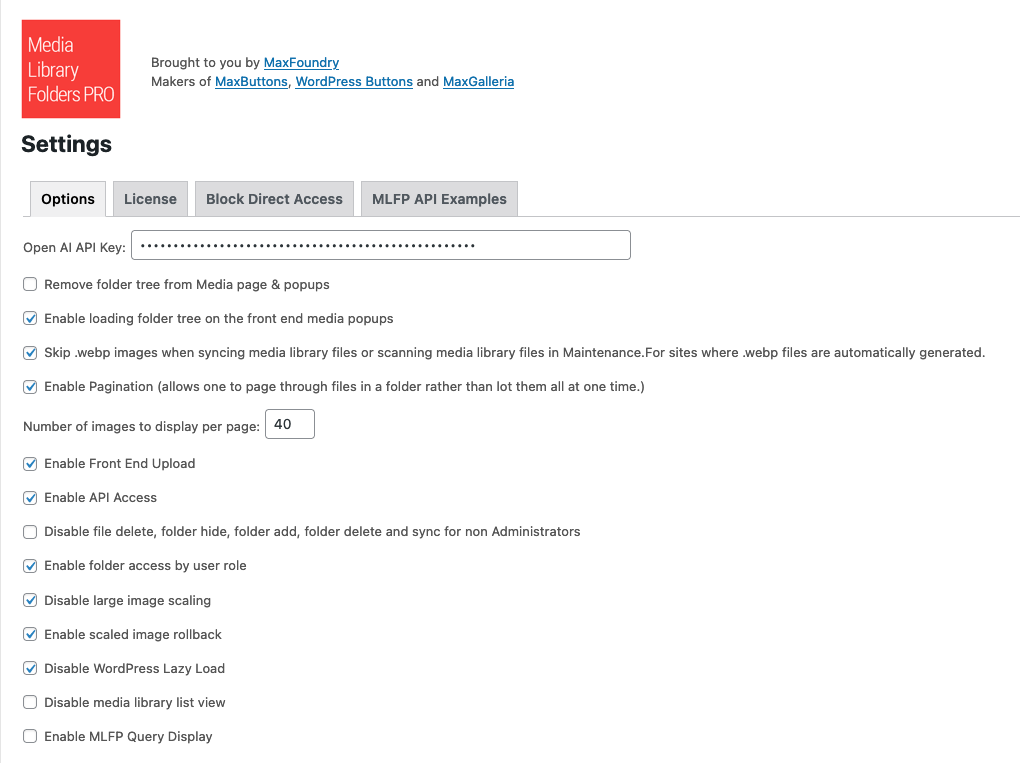
Setting Up the OpenAI API Key
To harness the AI image generation capabilities of Media Library Folders Pro, you’ll need an OpenAI API key. Here’s a step-by-step guide to getting started:
- Create an account on the OpenAI platform by visiting https://beta.openai.com/signup.
- Access the OpenAI key page by navigating to https://beta.openai.com/account/api-keys or by clicking on “View API keys.”
- Generate a new API key by clicking the “Create new secret key” button.
- Copy the generated key.
- Navigate to the Media Library Folders Pro Settings page and paste the API key into the designated field.
- Remember that AI-generated images come at a cost. It’s advisable to set a limit to manage your expenses effectively.
Accessing the Generate Images Feature
Once the API key is successfully integrated, you can access the “Generate Images” feature through the Bulk Actions dropdown on the Media Library Folders Pro Library page.
Using the Generate Images Feature
The process of using the AI-generated images feature involves a few simple steps:
Begin by heading to the Library page within Media Library Folders Pro. From the Bulk Operations dropdown, select “Generate Images.”
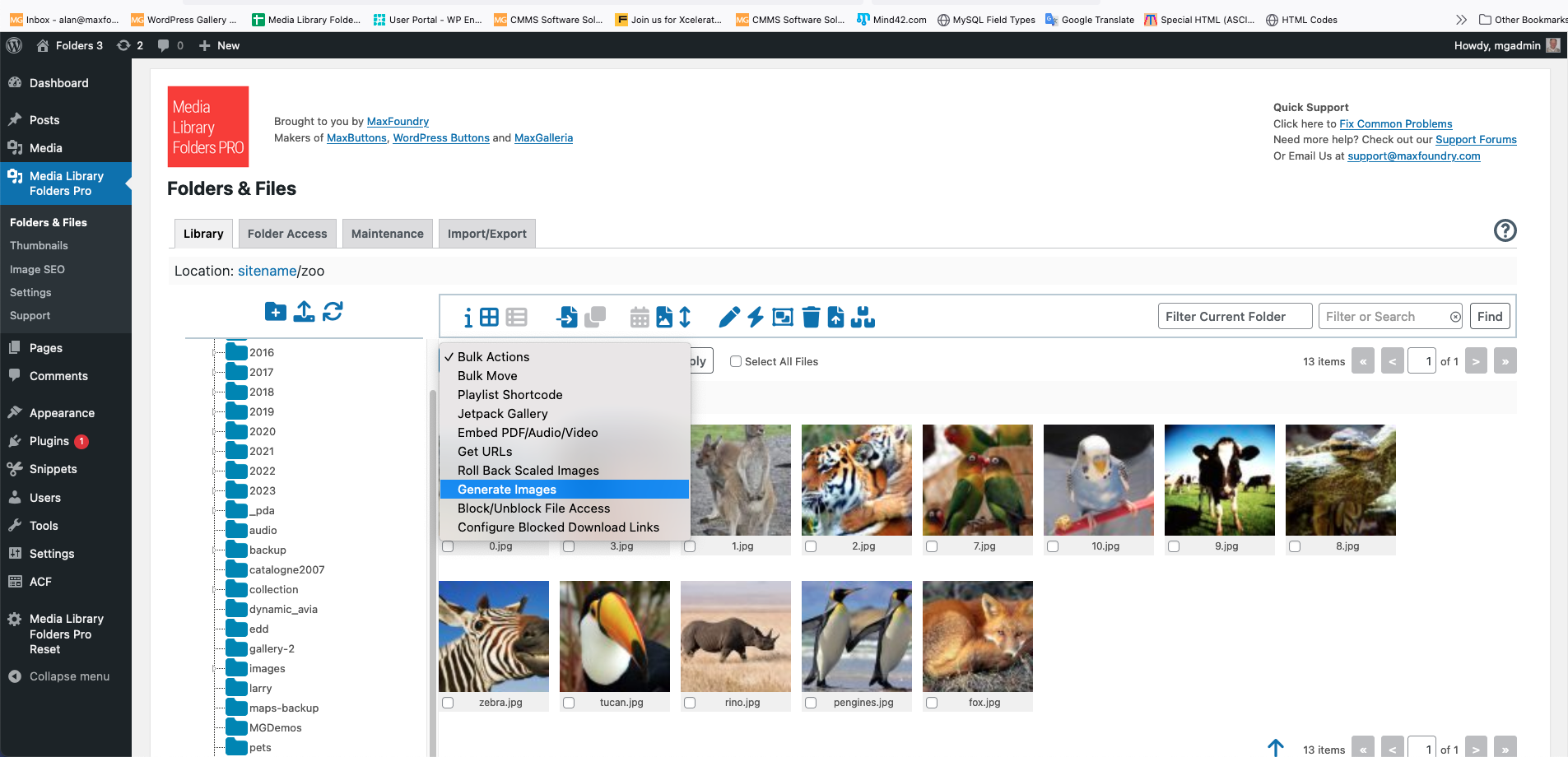
A popup window will appear, prompting you to enter a description outlining the images you wish to create. This description serves as an image prompt and helps the AI generate relevant visuals. For tips on crafting effective prompts, refer to our blog post, “Top 10 Tips for Crafting Effective Prompts for AI Art Generation.”
You can also choose the desired size and quantity of images to generate. The available sizes include 256×256, 512×512, and 1024×1024 pixels. Up to four images can be generated simultaneously.

After configuring your preferences, click the “Generate Images” button. Please be patient as the AI works its magic; the image generation process typically takes between 30 to 60 seconds. Once the images are ready, you can select one or more by clicking their checkboxes. To save the chosen images to the current folder, click the “Save Selected Images” button. Alternatively, you can discard the images without saving them by clicking the “Discard Images” button. If you save the images, you’ll be prompted to name them for easy identification.
In conclusion, integrating AI-generated images within Media Library Folders Pro 8.1.7 marks a significant leap forward in content creation. By following the outlined steps, users can tap into the immense potential of AI to enhance their websites’ visuals and captivate their audiences in new and exciting ways. Embrace this innovative feature to revolutionize your image library and stay at the forefront of digital creativity.
You can update directly through your WordPress Dashboard under plugins. If an update is not available you’ll need to log in to your account, renew any licenses where required and then recheck for the update in WordPress.