MaxGalleria uses the Youtube API (Application Program Interface) Version 3 to request and receive data from Youtube.com. Youtube’s latest new version requires the use of an API key. So you will need your own Google Developer API Key to add Youtube videos to your galleries.
First you will need to log into Google or create a new Google account if you do not already have one. To obtain an API key go to https://console.developers.google.com/project. Once you are on this page you can create a project that uses an API key.
Click ‘Create Project’.
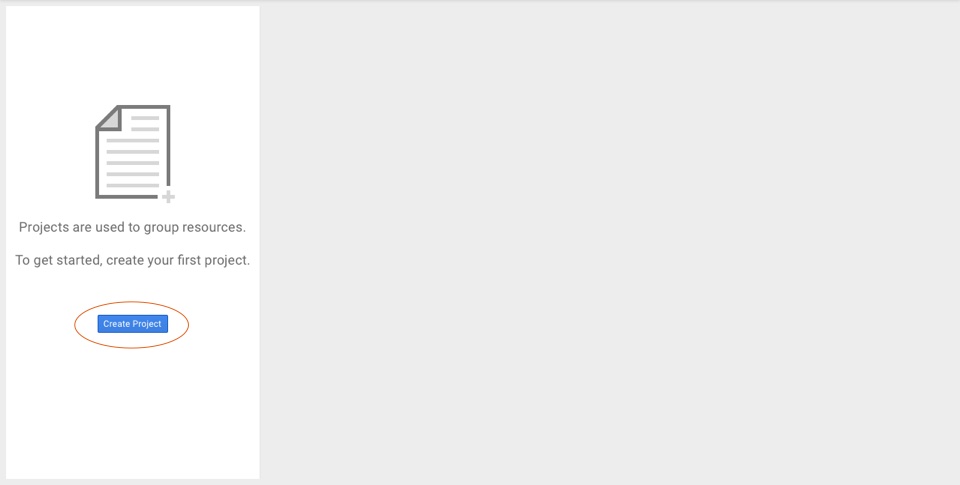
Enter a project name. In this example we’ll use Maxgalleria.
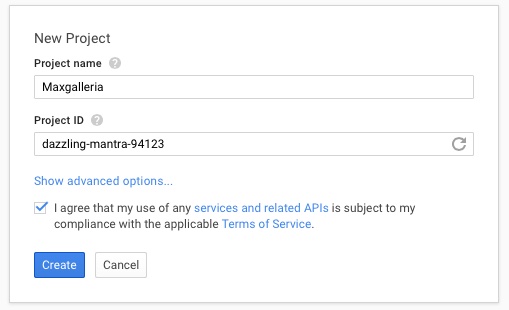
Agree to the Terms of Service and click ‘Create’.
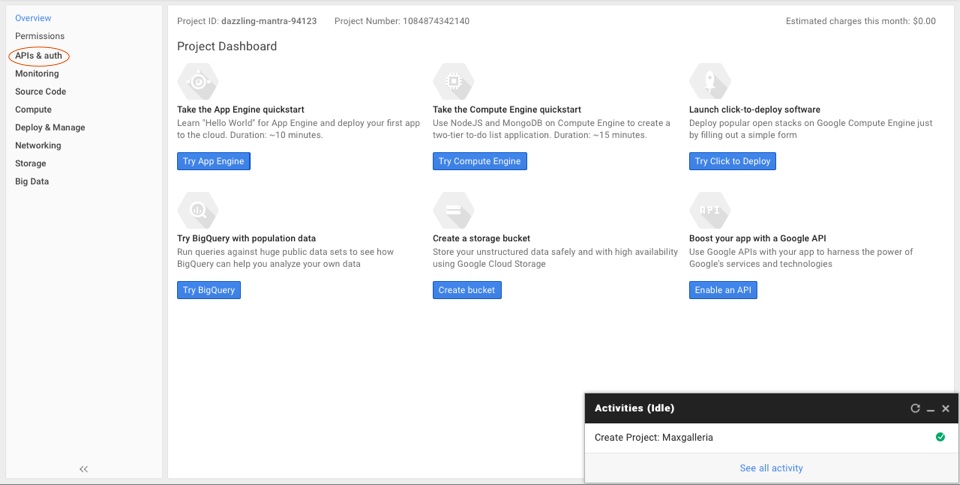
It takes a moment while the project is created and the screen refreshes. After the screen refreshed click ‘APIs and auth’ on the left hand side menu. You’ll then see the submenu below titled ‘APIs.’ Click ‘APIs.’
Click the link for YouTube Data API
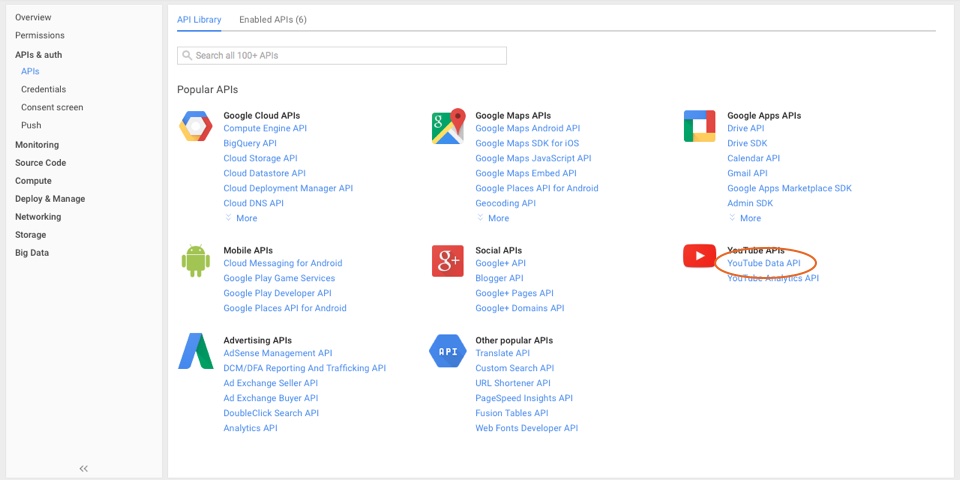
Then on the page that appears, click ‘Enable API’.
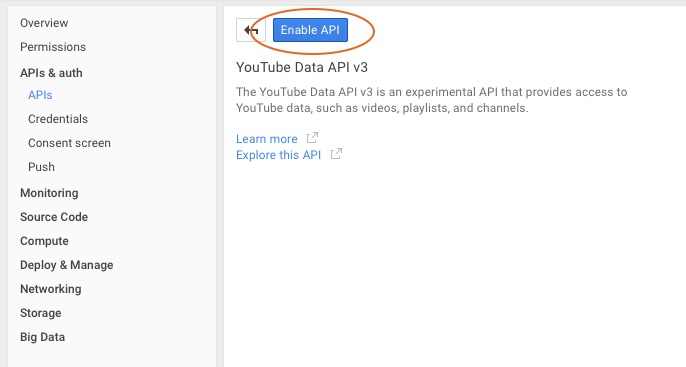
Next, in the ‘APIs and auth’ submenu click Credentials. Under Public API access, click ‘Create New Key’.
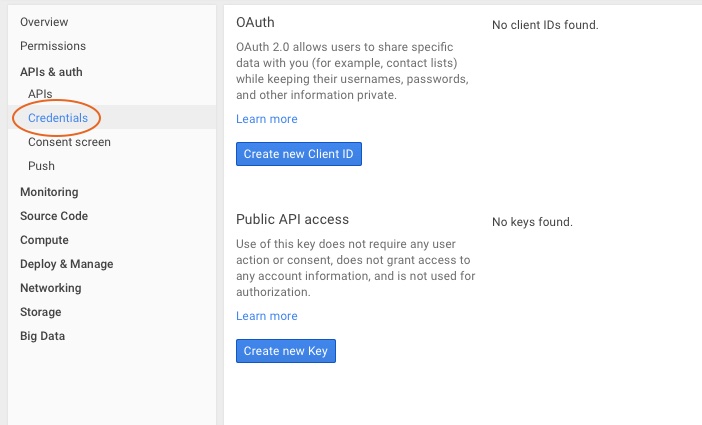
A popup box will appear with four choices. Choose ‘Server Key’.
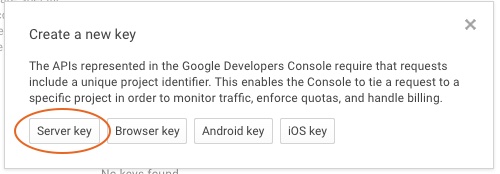
On the next popup box, ‘Create a server key and config allowed IPs’, click the ‘Create’ button.
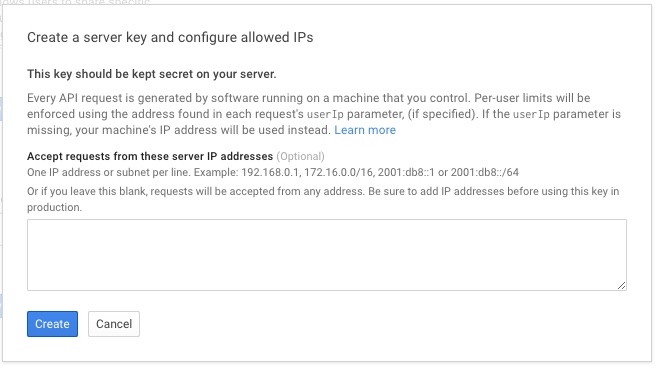
Your API key will be created. Copy the API key.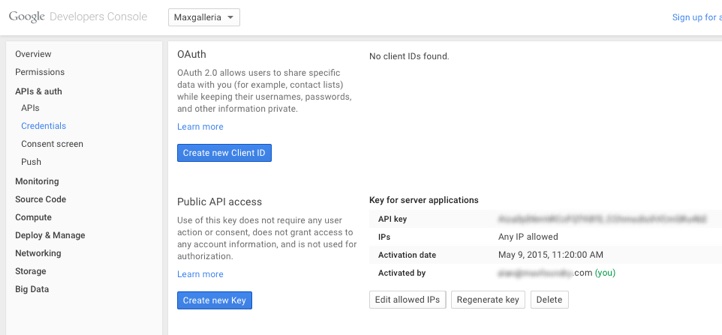
Paste it in to the Google Developer API Key field on your site’s MaxGalleria: Settings page
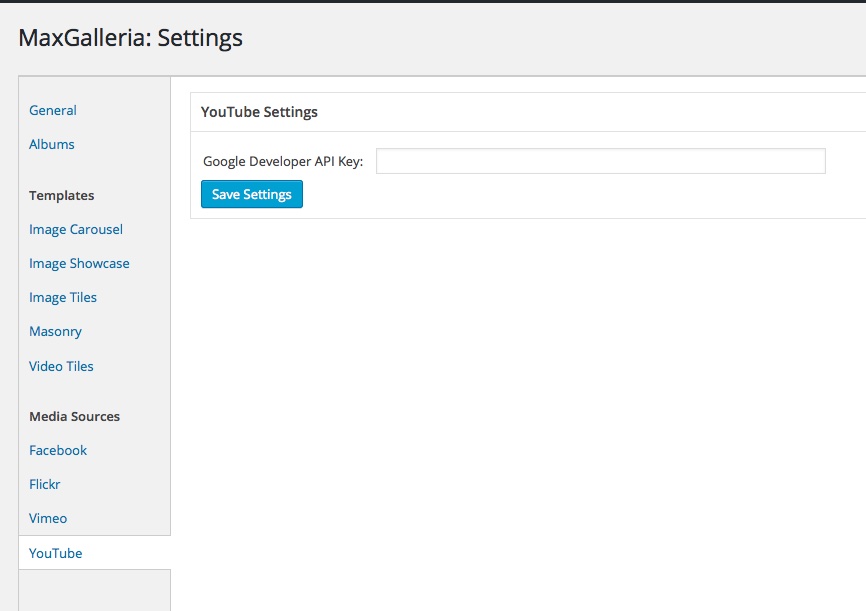
Once you have your Google Developer API Key saved, MaxGalleria will allow you to add videos to your video galleries.
