Repair Errors: MaxGalleria Every Addon
These instructions are to help you get quickly up and running with your MaxGalleria plugins.
Note that the following plugins are add-on plugins and require that the free MaxGalleria plugin is installed and activated before installing any of the add-ons:
- Slick Slider
- Image Carousel
- Image Slider
- Albums
- Masonry
- Image Showcase
- Video Showcase
- Vimeo
- MP4
- IG
- Flickr
Activating any of these plugins without MaxGalleria activate will cause an error.
Activation of License keys
With the purchase of your plugin you should have received:
- Download links for the plugins
- One or more plugin license keys
- A login password to log into MaxGalleria.com
Your login user name will be the email address you used when you made your purchase.
When you log into MaxGalleria.com, will be taken the ‘my account’ page where you will find links to all your purchased plugins under Downloads, an Edit Profile page, license keys under Licenses and a Payments and Receipts page where you can print an invoice should you need a copy for you records.
To active your license keys, for all paid plugins other than Media Library Folders Pro, on your site, go to MaxGalleria-> Settings. If you have an Every Addon license enter the code under General. This will then work for all addons.
If you purchased an individual license click the tab for the plugin you wish and enter the license key. At the top of the addon page is a place to enter the key. Copy and paste the key into the field. Next click the Save Changes button to save the license key and then click the activate button. Do this for each plugin you have purchased.
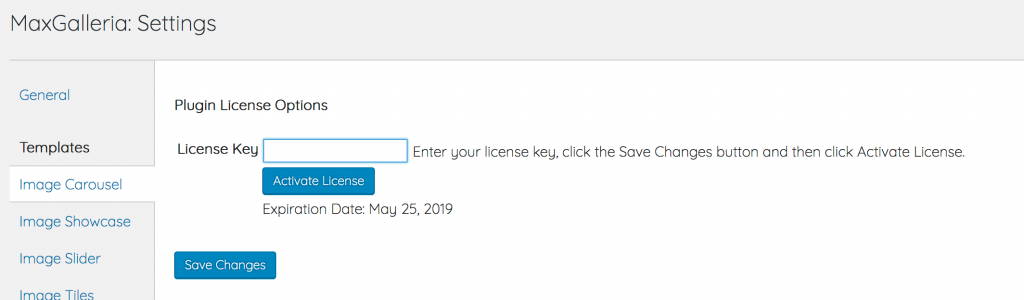
Once the license keys have been installed and activate you can update your plugins through the WordPress Updates page.
For MaxGalleria and Media Library Folders Pro technical support issues, it is best to log in to MaxGalleria.com and visit the Support Forum where there are individual forums for each plugin. There you can read previous posts that may address your issue. Note the technical support is limited to providing code for CSS fixes to your site, assistance with using built in plugin filters and actions and diagnosing issue on with your site. Custom coding or adding new features is not included in your technical support benefits.
On rare occasions, users have reported that activating MaxGalleria has resulted in a fatal error that prevents their site from running. In these cases it is likely that another plugin or theme currently running on your site is using the TGM-Plugin-Activation library, but has not implemented it correctly which causing the issue. To remove the error, log on to your site via your control panel’s file manager or by FTP and rename the ‘maxgalleria’ directory in your sites plugins folder. You should then be able to visit your site. Go to the Plugins page, where you will see a message the MaxGalleria could not be found and has been deactivate. Now you can change the name of the plugin directory back to ‘maxgalleria’. To be able to activate MaxGalleria without the error, add this line to your site’s wp-config.php file:
define(‘TGMPA_OFF’, true );
Above where it says “That’s all, stop editing! Happy blogging.”
You will now be able to activate MaxGalleria.
