MLFP 8.1 adds Block Direct Access for Media Files
A New Year brings with it, the launch of a new feature from our developers at Media Library Folders Pro, one which we think you’re going to love!
Media Library Folders Pro 8.1 now comes with a Block Direct Access feature for media files.
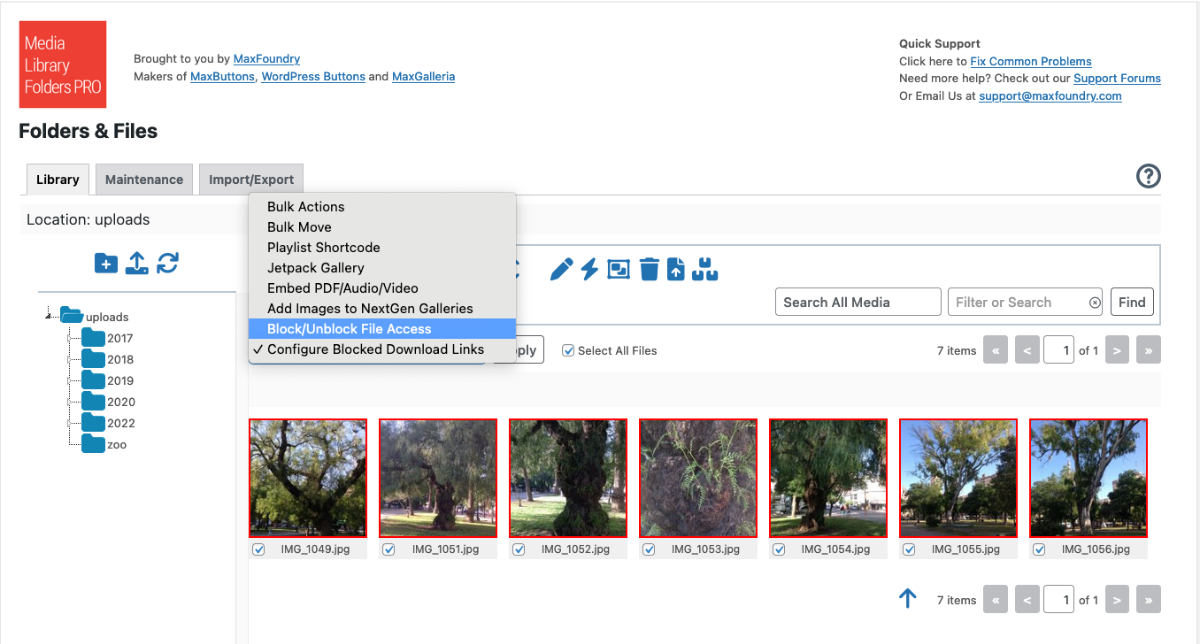
Block Direct Access can be utilized on Apache, Nginx and IIS servers.
Please note: configuring the protected directory on Nginx and IIS has to be done manually.” You can add, “Information for setting up block direct access on these servers can be found in the plugin’s readme.txt file.
What does this mean? It means that your media library files can now be blocked from viewing and downloading over the internet.
Access to viewing media files in the backend can be configured for either site administrators or for authors (users who uploaded the files). Blocked files can only be viewed in Media Library Folders Pro.
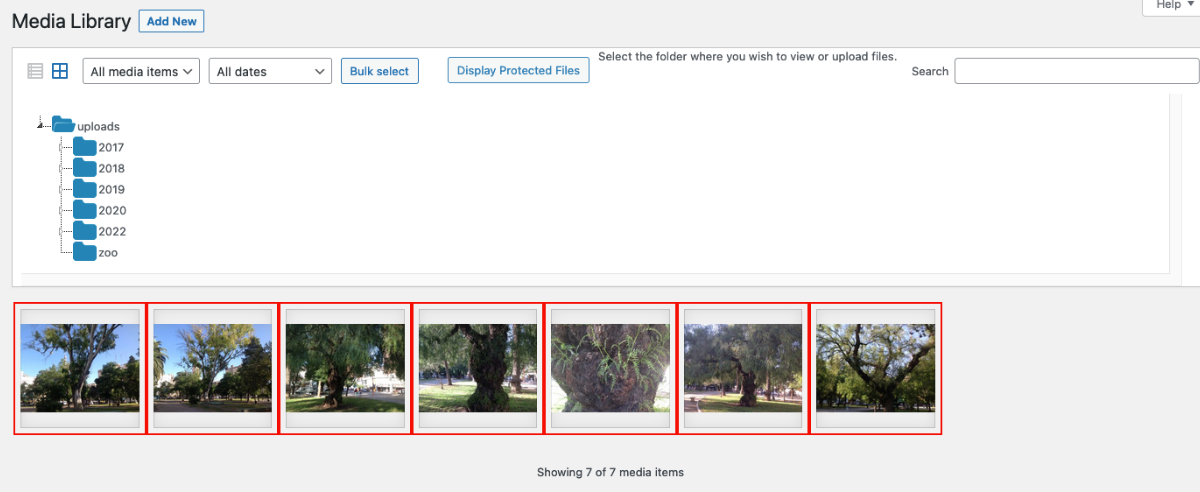
In addition to blocking access, this feature allows site administrators to prevent directory listings and hot linking.
The plugin can be configured to display blocked files on the front end of a site as well as prevent right clicking on an image or saving an image through a browser. This does not work for some browsers though, such as Safari.
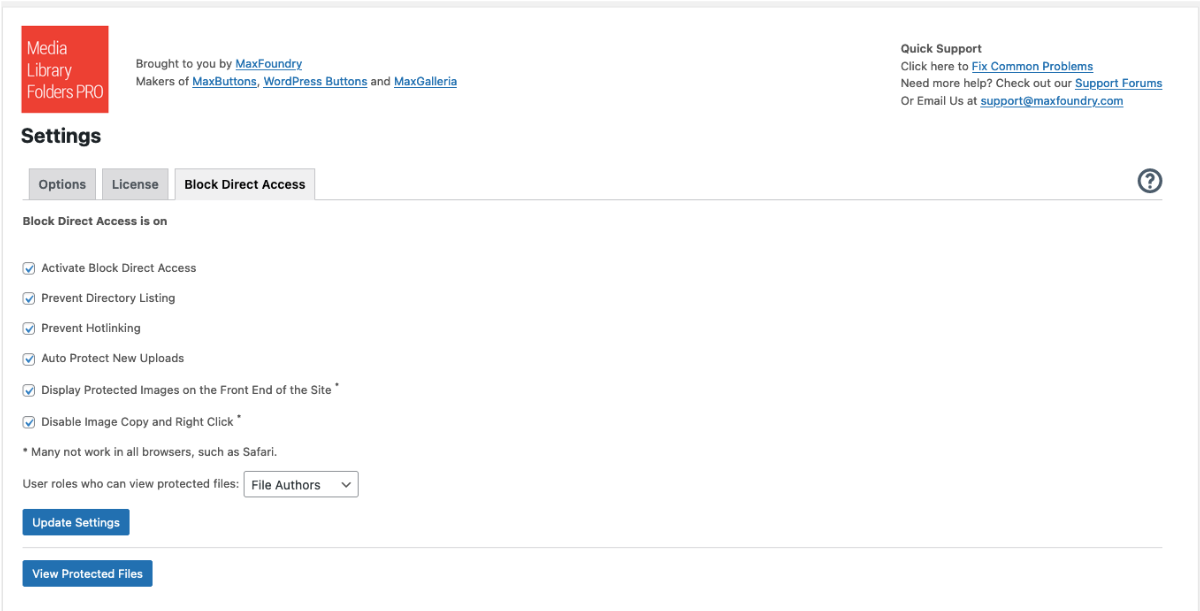
Download links for protected files can be generated and then configured to have a download limit and/or expiration date.
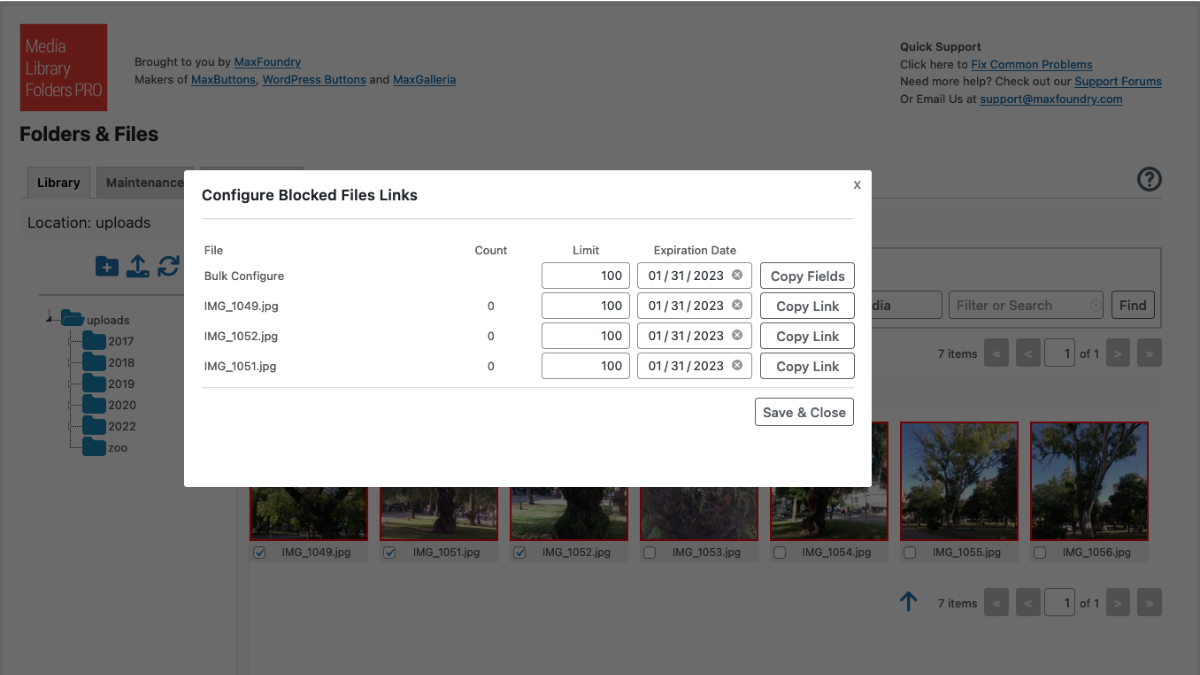
Administrators can interact with blocked media files through Media Library Folders functions (move, copy, rename, delete, thumbnail regeneration, file replace, categories, bulk move)
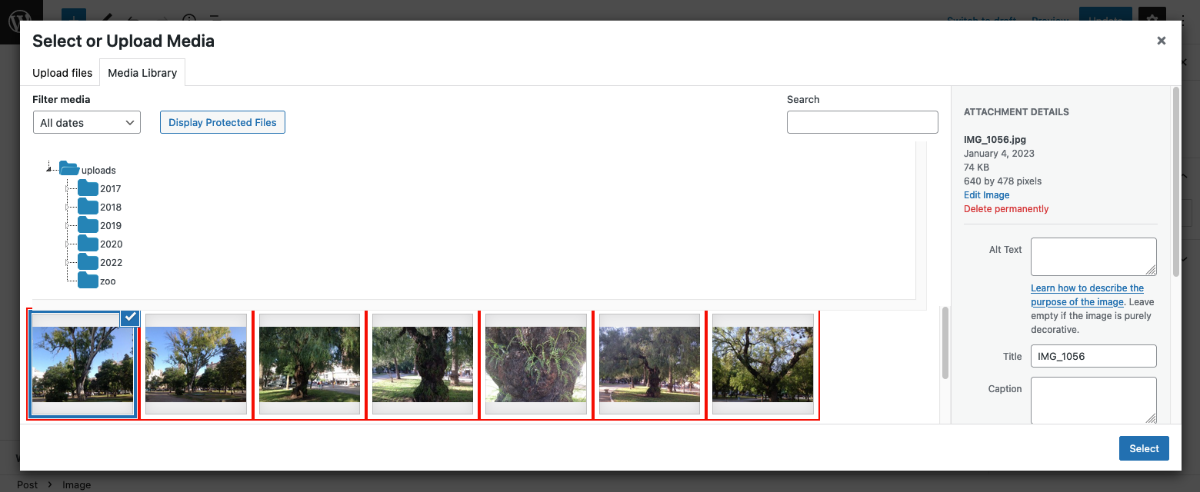
The Block Direct Access feature is not yet available for sites using Media Library Folders Pro S3.
You can update directly through your WordPress Dashboard under plugins. If an update is not available you’ll need to log in to your account, renew any licenses where required and then recheck for the update in WordPress.