
So this was not on the roadmap but one of our awesome customers called and said they’d buy a bunch of stuff if we coded it. So with yesterday’s release of version 3.2.5 MLPP supports WooCommerce Product Gallery Images. If you have entered your license in your plugin admin just click to update or go to your Account page.
We have done a complete integration where MLPP detects WooCommerce is running and enables a couple additional buttons that let you insert as Product Images or into a Product Gallery.
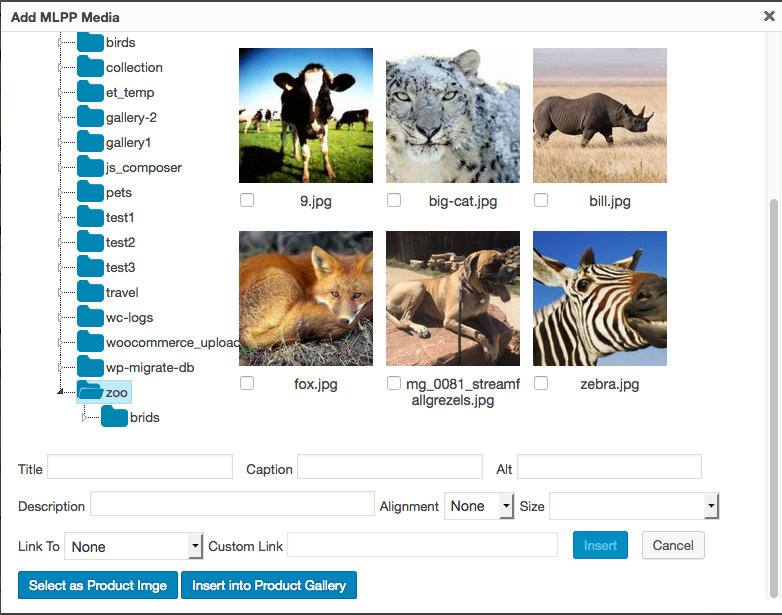
We highly recommend activating your license for MLPP.
MLPP is a newer plugin and is being updated frequently. Be smart and activate your license so that you always know about these updates in your plugin admin. Log into your Account, copy the MLPP license code. Go to MLPP > Settings and paste the license. Click Activate License and you’re done!
Bob, Alan and the rest of the Max Foundry Team